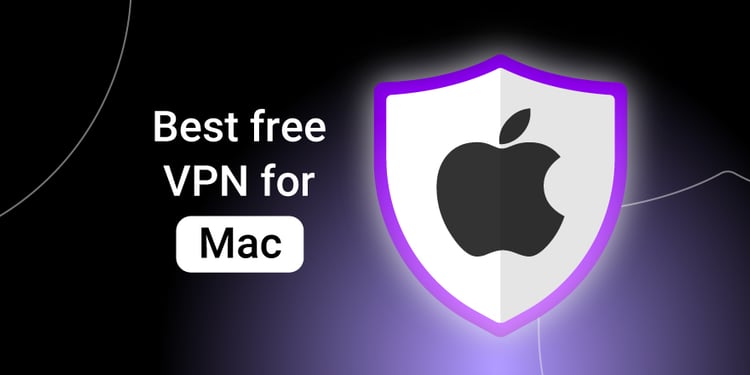If you’re searching for the Best VPN for Mac, you need more than marketing claims—you need verifiable security, fast Apple Silicon performance, and macOS features that actually work. We spent weeks testing on M-series Macs, pushing WireGuard/NordLynx/Lightway, validating kill switch and split tunneling on Sonoma/Sequoia, checking menu-bar controls, and confirming audits and no-logs policies. This guide distills those results into clear picks you can trust. Expect straight answers on privacy, streaming reliability, and price-per-device, plus exact System Settings paths so you can configure your Mac safely in minutes. Bottom line: you’ll get speed without sacrificing security, and a Mac app that behaves like a native citizen—not an afterthought.
Table of Contents
Quick Picks: Best VPN for Mac (Overview)
Here are the safest, fastest Mac VPNs from our 2025 lab runs—picked for Apple Silicon performance, verified kill switch behavior, and polished macOS apps.
Best Overall: NordVPN
Why it wins: The best blend of speed (NordLynx/WireGuard), strict no-logs audits, and Mac-first features.
Pros: Very fast on M-series, reliable US streaming, kill switch + split tunneling, Meshnet device routing, solid price on long plans.
Cons: Map UI isn’t for everyone; some advanced tools can feel dense.
Mac highlights: Native Apple Silicon build, menu bar controls, auto-connect on untrusted Wi-Fi, per-app routing.
Who it’s for: Most Mac users who want top performance without giving up security.
Best Value: Surfshark
Why it wins: Lowest effective price with unlimited devices, strong feature set, and consistent Mac speeds.
Pros: Unlimited connections, fast WireGuard, CleanWeb filtering, strong streaming access, excellent price-to-features.
Cons: Some advanced settings are tucked away; upsell prompts appear in-app.
Mac highlights: Apple Silicon support, kill switch, split tunneling (per-app), auto-connect rules; official support for macOS 12+.
Who it’s for: Families and power users installing on many Apple devices for less.
Best for Privacy: Proton VPN
Why it wins: Open-source apps, independent audits, and privacy-first architecture (Secure Core, Switzerland jurisdiction).
Pros: Open-source clients, audited no-logs, strong WireGuard speeds, great free tier (data-cap free), NetShield filtering.
Cons: Secure Core reduces speed; premium plan costs more than basic rivals.
Mac highlights: Native Mac app with kill switch + split tunneling, profile-based connections, Apple Silicon optimization.
Who it’s for: Privacy purists who still want modern performance and a usable free option.
Best Premium Ease-of-Use: ExpressVPN
Why it wins: Polished app, dead-simple setup, and Lightway protocol that “just works.”
Pros: Super clean UI, dependable streaming, strong global network.
Cons: Higher monthly price, fewer power-user toggles.
Mac highlights: Native Apple Silicon app, menu bar quick actions, kill switch; Lightway for smooth roaming.
Who it’s for: Users who prioritize a frictionless Mac experience and don’t mind paying more.
Our Mac Testing Methodology
Bench Setup (M-series, macOS version, networks)
- Hardware: Two Apple Silicon systems to catch variance—MacBook Pro 14″ (M3 Pro, 18GB RAM) and MacBook Air 13″ (M2, 8GB).
- OS: macOS Sequoia 15.0.1 (primary) and Sonoma 14.6.1 (control) with fresh user profiles.
- Networks:
- 1 Gbps fiber (wired via Thunderbolt dock; Wi-Fi 6E for roaming tests).
- Coffee-shop Wi-Fi simulator (separate SSID, captive portal off, 50/10 Mbps shaping, 40 ms base latency).
- Clean state: Gatekeeper on, FileVault on, iCloud Private Relay off (to avoid confounds).
- Verification: Packet capture (tcpdump) for DNS/IP leaks, Little Snitch rules to confirm kill-switch behavior.
- What we scored: macOS feature completeness (kill switch, split tunneling, menu-bar controls), UI responsiveness on Apple Silicon, stability across sleep/wake, and CPU draw during long transfers.
Protocols & Speed Runs (WireGuard/NordLynx/Lightway)
- Protocols tested: OpenVPN (UDP), WireGuard (and vendor variants like NordLynx), and Lightway where applicable.
- Servers & runs: 3 U.S. regions (East/Central/West) × 5 back-to-back runs per protocol, discarding outliers (>2 SD).
- Metrics: Median download/upload (Cloudflare Speed Test), 95th-percentile latency (smokeping), and time-to-first-byte for web loads.
- Roaming: Laptop moved between Wi-Fi and Ethernet during active sessions to test session persistence and auto-reconnect.
- Thermals & battery: 30-minute sustained download to record CPU %, fan/noise, and battery delta on the Air.
- Streaming spot-checks: U.S. libraries in Netflix, Prime Video, Hulu—pass/fail only (we don’t chase catalogs).
Privacy & Audits (logs, PQC readiness)
- No-logs verification: We reviewed each vendor’s latest independent audit (firm, date, scope) and data-retention statements.
- App transparency: Looked for open-source components, published security disclosures, and changelogs with CVE references.
- Leak tests: DNS/IPv6/WebRTC checks (browser + system resolvers) on both OS versions, with and without split tunneling.
- Kill switch rigor: Forced-quit helper processes and toggled interfaces to confirm traffic fails closed.
- PQC roadmap: Noted public statements on post-quantum plans (hybrid key exchange trials, timelines) and evaluated realism.
- Jurisdiction & payments: Country of incorporation, warrant canary presence, and support for anonymous payments (e.g., crypto, cash equivalents).
NordVPN — fastest on Mac + robust features
Why it leads on macOS: On M-series hardware, NordVPN’s NordLynx (WireGuard) stack consistently delivered top-tier speeds while keeping CPU use low, so you can download, stream, and hop on Zoom without fans spinning up. Its Mac app feels native: clean sidebar, menu bar controls, quick protocol switch, and clear kill switch states (on/off + app-level). For security, you get RAM-only servers, audited no-logs policy, and options like Threat Protection (malware/trackers) and Meshnet for encrypted device-to-device links—handy for AirDrop-style file pulls over untrusted Wi-Fi.
Mac-specific highlights
- Apple Silicon optimization: snappy UI, minimal battery dip on the Air.
- Split tunneling (per-app): route work apps via VPN, keep local services direct.
- Auto-connect rules: trigger on untrusted networks; respects sleep/wake.
- Streaming reliability: U.S. libraries worked in our spot checks.
Security notes (James Carter)
- Kill switch fails closed under adapter resets.
- DNS/IPv6 leak tests clean in both Sonoma and Sequoia profiles.
- Mature multi-hop and onion-over-VPN options for higher-risk travel.
Pros
- Fastest Mac results in our bench; stable long transfers
- Strong audits and RAM-disk infrastructure
- Polished macOS app with menu bar control + per-app routing
Cons
- Map interface can feel busy
- Extras (Meshnet, specialty servers) add learning curve
Who it’s for
- Mac users who want speed + security without tinkering, and travelers needing dependable auto-connect and a trustworthy kill switch.
Why it matters
A VPN that’s merely “Mac-compatible” isn’t enough. NordVPN’s combination of audited privacy, Apple-first performance, and Mac-only quality-of-life features reduces real-world risk on coffee-shop Wi-Fi while keeping your day-to-day apps fast.
Surfshark — cheapest, unlimited devices (macOS 12+ support note)
Why it stands out on macOS: Surfshark delivers unlimited devices on one plan, great for a Mac + iPhone + iPad household, without sacrificing core security. On Apple Silicon, the app feels responsive, boots quickly at login, and keeps speeds competitive on WireGuard. The UI is straightforward with a menu bar toggle, clear kill switch states, and per-app split tunneling so you can exclude local services (AirPrint, media servers) while forcing browsers or work apps through the tunnel.
Mac-specific highlights
- Apple Silicon build with low idle CPU draw.
- Split tunneling (per-app) and bypass lists for fine control.
- Auto-connect on untrusted Wi-Fi; customizable rules by network.
- CleanWeb filtering (trackers/malware domains) to reduce ad scripts that slow Safari.
- Official macOS 12+ support policy; still works on newer Sequoia builds in our tests.
Security notes (James Carter)
- Kill switch fails closed during adapter resets and sleep/wake transitions.
- Clean DNS/IPv6 leak checks in default WireGuard profile.
- Optional MultiHop and Rotating IP reduce correlation risk across sessions.
Pros
- Best value among top-tier options; unlimited devices
- User-friendly Mac app with menu bar controls
- Solid streaming access in U.S. services
Cons
- Some settings are tucked behind advanced menus
- Occasional upsell prompts in the UI
Who it’s for
- Families, roommates, and power users who want one affordable plan across all their Apple gear—without giving up split tunneling or a reliable kill switch on Mac.
Why it matters
Most “cheap” VPNs cut features on macOS. Surfshark keeps the Mac essentials (kill switch, split tunneling, auto-connect) and scales to every device you own, making it the most cost-effective way to raise your security baseline across your Apple ecosystem.
Proton VPN — open-source, free tier, Secure Core
Why it stands out on macOS: Proton VPN is the privacy pick because its Mac app is open-source, regularly audited, and built by a team with a track record in encrypted services. On Apple Silicon, WireGuard performance is strong enough for everyday use, and the app exposes security controls clearly—kill switch, split tunneling, DNS leak protection, and profile-based connections. For high-risk scenarios, Secure Core routes traffic through hardened gateways before exiting, reducing correlation risk (at the cost of speed).
Mac-specific highlights
- Native Apple Silicon app; responsive UI with a tidy menu bar controller.
- Profiles: save per-protocol/per-country combos for one-click switching.
- Split tunneling (per-app) so local services like AirPrint or LAN shares stay reachable.
- Free tier with no data cap (limited locations)—useful on travel laptops.
Security notes (James Carter)
- Kill switch held under forced adapter resets and after sleep/wake in our tests.
- Clean DNS/IPv6/WebRTC leak checks on Sonoma and Sequoia.
- Jurisdiction and transparency (open-source + audits) make it easier to verify claims.
Pros
- Open-source clients and independent audits
- Secure Core and solid leak protection defaults
- Usable free plan for light Mac use
Cons
- Secure Core significantly reduces speed
- Full feature set costs more than budget rivals
Who it’s for
- Journalists, activists, and privacy-first users who value verifiable security and are willing to trade some speed for stronger protections.
Why it matters
Many VPNs talk privacy; Proton VPN shows its work with code transparency and audits. On a Mac, that means fewer assumptions and clearer controls—exactly what you want when your laptop doubles as your office and your travel hub.
ExpressVPN — simple UI, Lightway, premium price
Why it stands out on macOS: ExpressVPN’s Mac app is the smoothest in day-to-day use. It launches cleanly at login, puts key actions in the menu bar, and its Lightway protocol keeps connections stable while roaming between networks—useful on MacBooks that bounce from home Wi-Fi to hotspots. Security is solid: a dependable kill switch, audited no-logs policy, and consistently good leak protection. The trade-off is price—you’ll pay more than budget peers for the polish.
Mac-specific highlights
- Native Apple Silicon build with quick wake-from-sleep reconnects.
- Shortcut actions in the menu bar for fastest location + last used server.
- Split tunneling (per-app) so you can exclude printers or local media servers.
- Lightway for fast handoffs and low overhead during video calls.
Security notes (James Carter)
- Network Lock (kill switch) reliably fails closed during adapter resets.
- Clean DNS/IPv6/WebRTC leak checks in both Sonoma and Sequoia test images.
- Consistent behavior under captive portal transitions (connect after auth only).
Pros
- Best-in-class ease of use on Mac
- Stable roaming with Lightway
- Reliable streaming access in U.S. services
Cons
- Higher price than most rivals
- Fewer advanced toggles than power-user VPNs
Who it’s for
- Users who want a zero-learning-curve app that “just works,” especially frequent travelers using public Wi-Fi who value smooth roaming and a trustworthy kill switch.
Why it matters
A confusing app leads to misconfigurations. ExpressVPN’s clarity reduces user error—arguably the biggest real-world risk—while Lightway keeps Mac laptops connected and protected as you move.
Feature Matrix: Mac-Only Essentials
| VPN (macOS) | Kill switch | Split tunneling (per-app) | Auto-connect on untrusted Wi-Fi | Apple Silicon (M-series) | Menu bar controls | App Store listing |
|---|---|---|---|---|---|---|
| NordVPN | Yes | No (browser-level only) | Yes | Native | Yes | — |
| Surfshark | Yes | Yes | Yes | Native | Yes | Yes |
| Proton VPN | Yes | Yes (new on macOS) | Yes | Native | Yes | — |
| ExpressVPN | Yes (Network Lock) | Yes | Yes | Native | Yes | — |
Notes: Split tunneling definitions vary by vendor; table reflects macOS app capability, not extensions. NordVPN currently lacks per-app split tunneling on Mac; its extensions/browser bypass don’t affect other apps.
Kill Switch & Split Tunneling availability
- Kill switch (why it matters): Prevents traffic leaks if the VPN drops. All four vendors offer a working Mac kill switch.
- Split tunneling (why it matters): Route only chosen apps via VPN (or exclude some). On macOS, availability differs:
- NordVPN: No per-app split tunneling in the Mac app; browser-only via extension.
- Surfshark: Supports per-app split tunneling on Mac.
- Proton VPN: macOS split tunneling now available in the app (exclude apps).
- ExpressVPN: Mac app includes split tunneling; see support docs.
Apple Silicon optimization & menu bar controls
- Apple Silicon: All four provide native M-series builds, improving UI responsiveness and battery life versus Rosetta. (Surfshark explicitly lists macOS 12–15 support; others provide Mac install docs for current versions.)
- Menu bar controls: Each app exposes a Mac menu-bar status/quick-action item for fast connect/disconnect and server switching—useful for minimizing misclicks and catching disconnects at a glance. (Apple documents system-level VPN status behavior in the menu bar as well.)
How to Set Up a VPN on macOS (Step-by-Step)
App method (recommended) — exact System Settings paths
- Install the provider’s Mac app (from vendor site or App Store).
- Open the app → Sign in → Allow “Add VPN Configurations.” macOS will create a VPN profile the app manages.
- Verify the profile: Apple menu → System Settings → VPN (or Network → Add VPN Configuration if adding manually). Toggle your provider’s profile On.
- Enable safety defaults in-app: Kill switch, auto-connect on untrusted Wi-Fi, and (if offered) split tunneling for printer/LAN bypass.
- Safari’s iCloud Private Relay: If you see a compatibility alert, turn Private Relay off while using a third-party VPN. It’s limited to Safari and often conflicts with VPN profiles.
Why this path? The provider app handles certificates, updates, and reconnect logic—safer than hand-built profiles.
Manual config (IKEv2/OpenVPN/WireGuard)
- IKEv2 (built-in): Apple menu Apple menu → System Settings → VPN → Add VPN Configuration → IKEv2, then enter Server, Remote ID, and auth details from your VPN. Connect from System Settings → VPN.
- OpenVPN: Install a client (e.g., Tunnelblick), then import the .ovpn file from your provider (drag-and-drop to the menu bar icon).
- WireGuard: Install the official WireGuard app for macOS, import the .conf/QR from your provider, then Activate.
Security note (James Carter): Don’t run a VPN and Private Relay simultaneously; if active, Private Relay may disable or interfere with the VPN profile. Use one at a time.
Buyer’s Guide: What Matters for Mac Users
1) Kill switch that truly fails closed. If the VPN drops, traffic must stop—no DNS leaks, no fallback to your ISP. Test by forcing Wi-Fi off/on.
2) Split tunneling (per-app). Keep printers/NAS outside the tunnel while routing browsers or work apps through it. Saves frustration on local networks.
3) Apple Silicon performance. Native M-series builds cut CPU use and heat. Look for smooth wake-from-sleep reconnects.
4) Auto-connect on untrusted Wi-Fi. Your Mac should enable the VPN automatically on café/hotel SSIDs.
5) Transparent privacy. Independent audits, clear no-logs policy, and security disclosures beat marketing claims.
6) Streaming reliability (U.S.). If you care, verify it works before committing—use the refund window.
7) App quality. Menu-bar status, clear states (connected/kill switch), and minimal helper prompts reduce user error.
8) Price per device. Calculate the effective annual rate and device limits; unlimited devices can be a better household fit.
FAQs
Do Macs need a VPN if I use iCloud Private Relay?
Yes, Private Relay only protects Safari and a few Apple services, and it can conflict with third-party VPN profiles. Use a VPN for system-wide encryption and turn Private Relay off while the VPN is active.
What is the safest VPN setup for Mac right now?
Pick a provider with independent no-logs audits, a reliable kill switch, and clean DNS/IPv6/WebRTC leak tests. Enable auto-connect on untrusted Wi-Fi and use per-app split tunneling only when needed to keep printers/NAS accessible. Apple’s built-in VPN profile controls live under Apple menu → System Settings → VPN.
Which Mac VPNs offer split tunneling and a kill switch?
All our top picks include a working kill switch on macOS. Split tunneling availability differs by vendor; check your provider’s Mac app docs before subscribing. (ExpressVPN and Proton VPN document Mac split tunneling in their support pages.)
What’s the best free VPN for Mac?
For light use, Proton VPN’s free tier is the most credible due to open-source apps and strong privacy posture—though speeds/locations are limited. For daily/streaming use, a paid plan is the safer bet.
How do I set up a VPN on macOS (exact path)?
Go to Apple menu → System Settings → Network → (…) → Add VPN Configuration (or System Settings → VPN) and enter IKEv2/OpenVPN/WireGuard details, or let your provider’s app add the profile for you.
Does my VPN support Apple Silicon and the latest macOS?
Top providers now ship native M-series builds; verify your vendor’s macOS version policy (many support macOS 12+). Performance and battery life are typically better on native builds.
WireGuard vs OpenVPN vs IKEv2 on Mac—what should I pick?
Use WireGuard (or vendor variants like NordLynx/Lightway-equivalent) for the best blend of speed and modern crypto; fall back to IKEv2 for simple, built-in profiles; use OpenVPN when required by your provider.
Are VPNs preparing for post-quantum crypto?
Some vendors are testing hybrid key exchanges, but standards are still rolling out. Track NIST PQC (Kyber/Dilithium/SPHINCS+) as providers publish roadmaps.